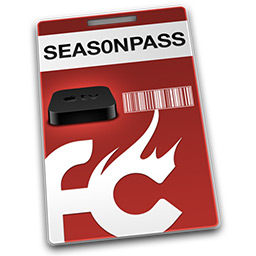
Today we are happy to release a new version of Seas0nPass that simplifies the installation of older firmware versions. This process called 'stitching' allows Seas0nPass to utilize previously saved firmware signatures to jailbreak and restore an Apple TV version that Apple may no longer be signing.
What are signatures? Why do I need them?
Firmware signatures are required to install a particular firmware version onto iOS devices like the Apple TV. When installing the latest version, these signatures will be created in real-time during the iTunes restore process.
However, from time to time some firmware versions will stop being 'signed' by Apple, which will prevent them from being installed. Backing up your firmware signatures allows you to retain the ability to install an older firmware version in the future, should the need ever arise.
Firmware signatures are unique to each Apple TV and firmware version.
How do I backup my firmware signatures?
Details on backing up firmware signatures using TinyUmbrella or aTV Flash (black) can be found here.
How do I use Seas0nPass to install an older version?
If you have used TinyUmbrella or aTV Flash (black) to previously save your Apple TV's firmware signatures you can use Seas0nPass to downgrade to an older version by following the steps below.
- Connect Apple TV via USB
- Launch Seas0nPass
- Right-click the 'Create IPSW' button and select your desired version.
- Seas0nPass will handle fetching saved signatures and restoring the firmware automatically.
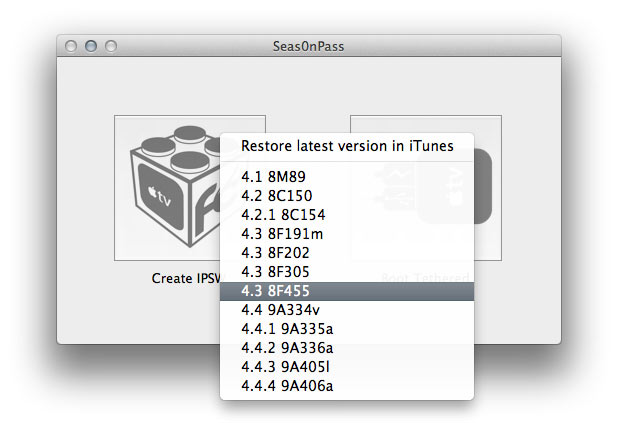
Seas0nPass is telling me that my Apple TV is not eligible. What does that mean?
If you're receiving a 'not eligible' message, this means Apple is no longer signing that particular version, and Seas0nPass was unable to locate any saved signatures for that device/firmware combination.
How do I get it?
As always, Seas0nPass is available as a free download from Seas0nPass.com.
Troubleshooting tips can be found here.
Enjoy :-)